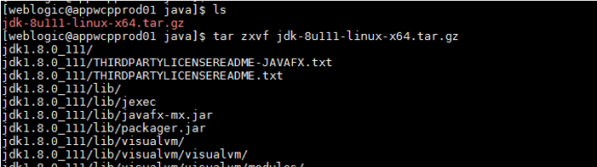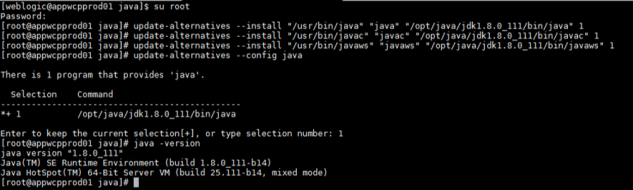Java is not a product of the Oracle Fusion Middleware, but it is a mandatory requirement, so let’s see how to install java, update our OS with the new java installed, and a little tip to improve our entropy performance.
- Download the last java pkg required for you software
- Create folder in your machine
- mkdir /opt/java
- Load java software in /opt/java
- Decompress the java software
- tar zxvf jdk-8u111-linux-x64.tar.gz
- Login as root
- su root
- Update the java in the OS
- update-alternatives ––install “/usr/bin/java” “java” “/opt/java/jdk1.8.0_111/bin/java” 1
- update-alternatives ––install “/usr/bin/java” “javac” “/opt/java/jdk1.8.0_111/bin/java/javac” 1
- update-alternatives ––install “/usr/bin/java” “javaws” “/opt/java/jdk1.8.0_111/bin/java/javaws” 1
- update-alternatives ––config java
- select 1
- Tune the Oracle JDK to generate an entropy value higher. It helps the Managed Servers to start / stop quicker
- Go and edit the java.security file in /opt/oracle/java/jdk1.8.0_111/jre/lib/security folder
Change securerandom.source property to the value file:/dev/./urandom
- Go and edit the java.security file in /opt/oracle/java/jdk1.8.0_111/jre/lib/security folder
- We can improve your entropy installing the rng-tools
- Install rng-tools (it should be installed by default)
- yum install rng-tools
- Modify /etc/sysconfig/rngd file adding
- EXTRAOPTIONS=”–i –o /dev/random –r /dev/urandom –t 10 –W 2048″
- Make rngd start when booting the O.S
- sudo chkconfig rngd on
- Restart the service
- sudo service rngd restart
- Install rng-tools (it should be installed by default)
Note: If rngd does not start or you are getting a low entropy then execute the following command:
rngd -r /dev/urandom -o /dev/random -b
We can monitor the entropy value with the next command: cat /proc/sys/kernel/random/entropy_avail